How to upgrade your SCIEX mass spectrometer's firmware after upgrading the SCIEX OS software
| 日期: | 10/08/2023 |
| 类别: | SCIEX OS |
For research use only. Not for use in diagnostic procedures.
Answer
After upgrading the SCIEX OS software, the instrument firmware also needs to be upgraded. To do this, follow the instructions in the SCIEX OS software installation guide in the sections MS FW Updater Utility and Mass Spectrometer Firmware Versions. After successfully upgrading the SCIEX OS software on the acquisition instrument, the firmware must be updated using the MS FW Updater Utility located in the SCIEX OS software installer in the FirmwareUpdater folder.
Before upgrading the firmware, four requirements needs to be met:
• The new version of SCIEX OS software must be installed successfully.
• The mass spectrometer hardware profile must be active in the Configuration workspace under the Devices tab.
• The computer must be connected to the mass spectrometer.
• The user running the utility must be logged in as an administrator in Windows as well as in the SCIEX OS software.
1) Stop any samples under acquisition and then clear the queue. There may not be any samples waiting in the queue in order to upgrade the firmware.
2) Close the SCIEX OS software.
3) In the installation package, browse to the FirmwareUpdater folder, and then double-click MS FW Updater.exe to launch the firmware updater tool.
4) In the Select Update list, select the mass spectrometer and software version.
5) Click Run Update and then follow the on-screen instructions. The MS FW Updater progress bar will appear as shown below.
6) After the update finishes, click OK on the progress bar, and then close the utility.
7) Wait 30 seconds and then restart the mass spectrometer. Refer to the document System User Guide.
8) Open SCIEX OS and then open the Devices page in the Configuration workspace. The mass spectrometer device has been deleted from the list.
9) Add the mass spectrometer to the Device list and then activate the required devices.
The MS FW Updater utility can be used to revert to a firmware version supported by an earlier version of SCIEX OS software. Run the Firmware Updater utility again, select the required version, and then click Run Update.


Posted: now