How to Save Application, System and Security event logs in Windows®10
| 日期: | 09/08/2023 |
| 类别: |
For research use only. Not for use in diagnostic procedures.
Answer
Use the magnifying glass in your Windows task bar and type ‘Event Viewer’. Open the app and activate the Windows log <Application>.
Filter the log for the time frame (do not filter for event types) of interest (at least 24h before the error appeared current time or at least one hour after).
Select <Action – Save All Events As…>, select a location and save the *.evtx-file. Repeat the steps for Security and System logs.
These *.evtx-files can be sent to SCIEXNow for further troubleshooting (if necessary use a file compression software).
In case you can't save the event logs directly after the issue happened, please provide a point in time for the error, so that support can easily find the entries of interest.


Posted: now