How To Create Personalized Toolbars in Analyst® Software
| 日期: | 10/13/2023 |
| 类别: | Analyst Software |
For research use only. Not for use in diagnostic procedures.
Answer
To create custom toolbars In Analyst® software and have more personalized access to shortcuts and icons, select the View menu and click on Toolbars. In the Toolbars window, select New (red below) to name your custom toolbar and then click OK.
A new toolbar will appear as a small window in the top left screen (see image below).
Next, in the Toolbars window, select Customize (green above), and then select the Configure tab in the Customize Toolbars window (see below).
Here, the available buttons for toolbars are organized by categories; clicking on them provides a brief description of their functionality. Once a desired button is located, select and drag it into the small, new toolbar that was created to seat the new icon (see below).
After creating the custom toolbar, users can place it wherever desired in the user interface in Analyst software.


Posted: now