How To Create Metric Plots In MultiQuant™ Software
| 日期: | 10/20/2022 |
| 类别: | MultiQuant Software |
For research use only. Not for use in diagnostic procedures.
Answer
To create metric plots In MultiQuant™ software, users should highlight the column they wish to see plotted versus the sample index and then select the metric plot icon (trend line with red peaks - in red square below) in order to view trends such as the peak area of internal standards and analytes.
First, a results table must be generated and then the column of interest is highlighted (peak area is selected below in red rectangle). After selecting the metric plot icon, a metric plot pane will appear (as shown in the second image)
To add components to the plot such as sample name, right click on the metric plot pane and click Label Active Series (use sample names).
To view only specific sample types, such as standards, in the metric plot, select the drop down menu in the results table next to All Sample Types in the tool bar and select Standards.


Posted: now