Common installation issues when upgrading SCIEX OS software
| 日期: | 10/14/2023 |
| 类别: | SCIEX OS |
For research use only. Not for use in diagnostic procedures.
Answer
To upgrade SCIEX OS software to a newer version, the upgraded software installer must be downloaded first from the SCIEXNow website from the Software Downloads page. Please consult the Installation Guide found in the installer package for step-by-step instructions for correctly upgrading the software. Some of the most common issues encountered while upgrading and how to prevent them are listed here:
- Loss of custom report templates. Ensure that all customized report templates are backed up prior to the upgrade to prevent loss. The reporter templates are stored in the directory in this path: C:\ProgramData\SCIEX\Analytics\Reporter.
- Loss of custom libraries. If a custom library is installed, open LibraryView™ software and export the custom library as a LibraryView Package (*.lbp). If there are multiple libraries, export the entire database as a LibraryView Database Snapshot Package (*.lbp). If LibraryView software is not installed, then install it prior to the upgrade to back up any libraries imported into SCIEX OS software. Uninstall LibraryView software prior to uninstalling SCIEX OS software.
- Loss of data. Back up the SCIEX OS Data folder to preserve all project information, including batch files, data files and any previously processed results tables.
- Missing instrument configuration and calibration files. Ensure that these files are backed up prior to an upgrade by creating a back up of the folder C:\ProgramData\SCIEX directory (see installation guide).
- Installer fails to complete upgrade. Software upgrades will not complete if there are still samples in the queue or software services related to SCIEX OS software are still running. To resolve these issues, clear all samples from the queue and stop the queue. Deactivate the devices in the hardware profile. Then stop the Clearcore2.services, LibraryViewServiceHost and SQL services before running the SCIEX OS setup program. To stop the Clearcore2 and other services, follow these steps: Log into the computer as an administrator, and navigate to the services in the Control Panel > Administrative Tools. Stop each service by right clicking on the service name and selecting Stop.
- Supported vertical applications no longer launch. Ensure that the versions of all vertical applications installed on the computer are supported (see installation guide). If required, update the vertical applications before upgrading the SCIEX OS software.
- Older SCIEX OS software versions 1.x-3.0 will not automatically uninstall when using newer installers for SCIEX OS software versions 3.1 and higher. These older versions of the software will need to be uninstalled manually following the removal described in the installations guide. Always remove patches and hotfixes prior to uninstalling the SCIEX OS software patch.
- Removal of the software fails. If the removal process was unsuccessful, then follow the Installation Cleanup instructions in the installation guide. The cleanup protocol will guide users to remove software and manually remove and back up and remove specific folders.
- Other common installation issues. Other issues related to installing the software for the first time may also occur during an upgrade. Consult the SCIEX OS installation guide and review the most common installation issues described in this article: https://sciex.com/support/knowledge-base-articles/fresh-sciex-os-install-and-it-s-most-common-installation-issues-are_en_us


Posted: now