How Can an Ion Library Group File Generated by ProteinPilot™ Software Be Uploaded to BaseSpace?
| 日期: | 08/03/2017 |
| 类别: | Academia Omics , PeakView Software |
For research use only. Not for use in diagnostic procedures.
Answer
After logging in through the CloudConnect MicroApp within PeakView® software, your ProteinPilot™ group file can be uploaded to Illumina BaseSpace.
Click on the CloudConnect menu and select Upload, and then select Load Ion Library File to BaseSpace, This option will allow you to upload an ion library in a .txt file format from your hard drive directly to BaseSpace. Navigate to the ion library on your local drive, and select open. The Import Settings dialogue will appear. If desired, select Do not import shared peptides to exclude peptides that are shared between proteins in the library. Ignore the settings for labeled workflows (this feature is not supported in this version of Protein Expression Extractor). Clicking OK opens the BaseSpace Upload dialogue, and allows you to specify a new or existing project in BaseSpace where the ion library can be uploaded.
If your ion library is in a .group file from ProteinPilot or .mzid file from another search engine, respectively, use the CloudConnect>Import menu option to first import the ion library to CloudConnect (see picture below), and then use then chose the Upload menu items 3 or 4 (see options in picture above).


Posted: now