How to Add Compound Information to LibraryView™ Software 1.1
| 日期: | 05/21/2018 |
| 类别: | LibraryView Software |
For research use only. Not for use in diagnostic procedures.
Answer
To add information about a compound to LibraryView™ software 1.1, follow the directions below:
Adding Compound Information:
1. Expand the Compounds list in the Manage pane.
2. Click All Compounds.
3. Click the Add icon.
Note: The compound name is mandatory. All of the other information is optional.
4. Type the appropriate information in the fields on the Details tab.
5. Click Save.
Add a Mass Spectrum to a Compound
1. Expand the Compounds list in the Manage pane.
2. Click All Compounds.
3. Double-click the appropriate compound.
4. Click the MS Spectra tab.
5. Click the Edit Mode icon.
6. Click the Add Spectra icon.
7. Click Open *.wiff file on the Add Mass Spectrum from *.wiff file to Compound dialog.
8. Browse to and then select the appropriate .wiff or .wiff2 file on the Open dialog.
9. Click Open.
10. Do one of the following:
• For IDA data, expand the sample and then select the appropriate compound in the navigation pane on the
left.
• For EPS, MRM, and looped data, select the appropriate sample.
11. Do one of the following to add spectrum to the compound:
• For IDA data, click Add Spectrum in the Acquired Spectrum pane.
• For EPS, MRM, and looped data, double-click the TIC and then click Add Spectrum in the Acquired
Spectrum pane.
12. Repeat steps 7 through 11 for each spectrum to be added.
13. Click Save.
14. Click Save on the MS Spectra tab.


Posted: now